Upgrading your Twitch chat bot with MoobotPlus
By upgrading your Moobot to MoobotPlus you get more slots and features, while supporting Moobot at the same time!
Your support lets Moobot:
- Continue to add additional features and improvements.
- Keep the core functionality free for all to use.
- Not display any ads to you or your community.
- Not sell any of your user data or your community's.
With your support, Moobot can provide a service that is fully funded by the community!
MoobotPlus plans and perks
MoobotPlus offers several plans that you can subscribe to: «Affiliate», «Partner» and «Business».
Each plan has its own perks, letting you pick the one that best fits the needs of you and your community.
How to subscribe to MoobotPlus
Follow these steps to subscribe to MoobotPlus:
- While on your dashboard, open up the
«More»menu from the main menu, then open the«MoobotPlus»menu from there.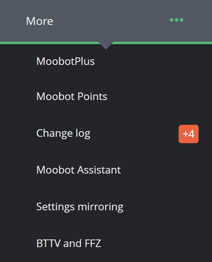
- Go over the perks of each plan and decide which plan fits best for you. There's no need to worry about finding the perfect fit just yet, as you can change the plan, and even instantly upgrade if you need to.
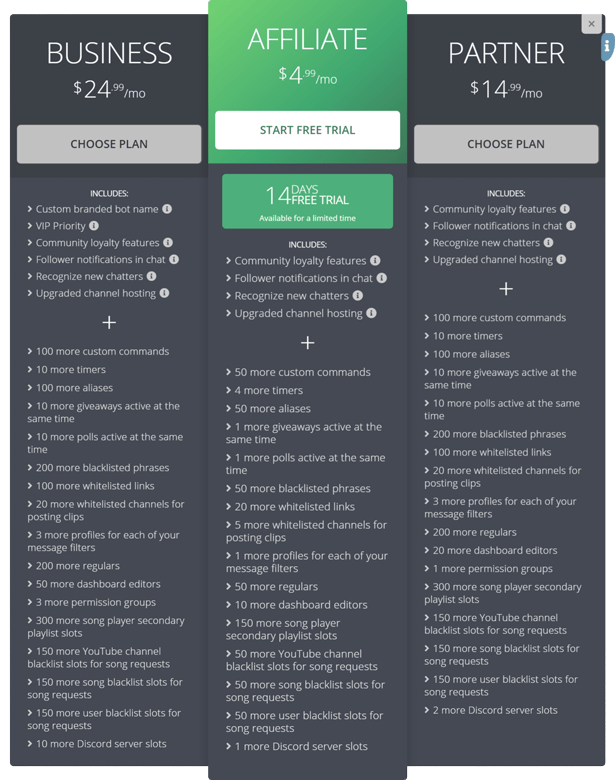
- Click the
«Choose Plan»or«Start Free Trial»(if a trial is available) button at the bottom of the menu to start the subscription process.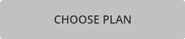
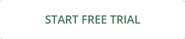
- Once you've navigated to PayPal you can sign in with your PayPal account if you've already created one, or pay directly with a debit or credit card.
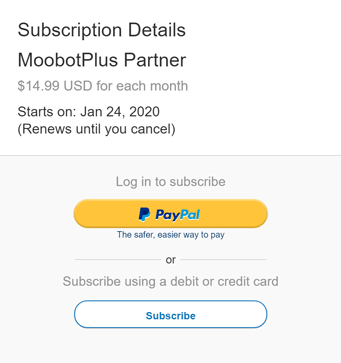
- Fill in or choose your payment details.
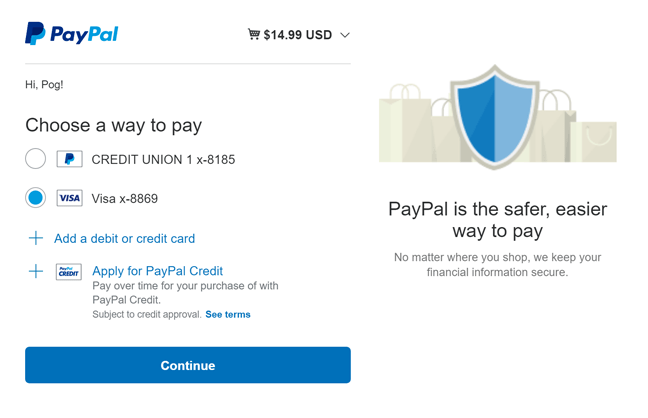
- Click the
«Agree & Subscribe»button to complete the payment process.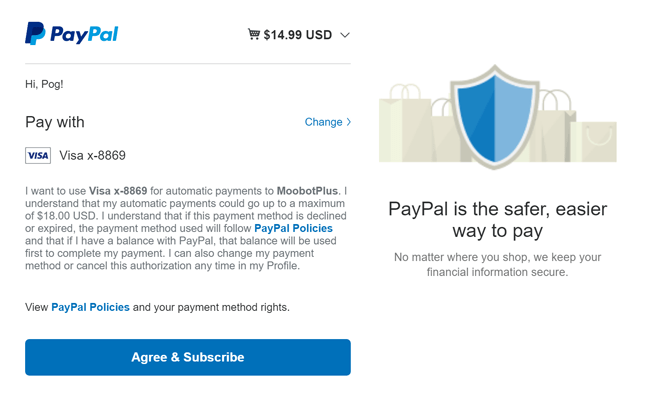
- You can now navigate back to your dashboard, and your plan should already be active.
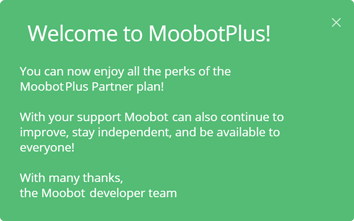
How to change your MoobotPlus plan
You can change your MoobotPlus plan as long as it's not too close to your subscription's next billing date, and as long as you haven't already changed the plan in the current billing period.
Any changes to the plan will automatically take effect at your next billing date.
Just follow these steps to change your MoobotPlus plan:
- While on your dashboard, open up the
«More»menu from the main menu, then open the«MoobotPlus»menu from there.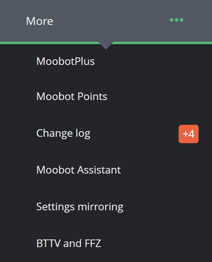
- The details of your subscription should be shown if you have an active MoobotPlus plan.

- Click the
«Change plan»button.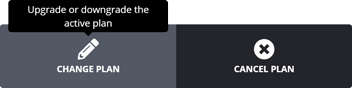
- Once the page redirects you to PayPal, follow the steps to complete the change to your subscription.
- The plan should now have changed, and will automatically take effect at your next billing date.
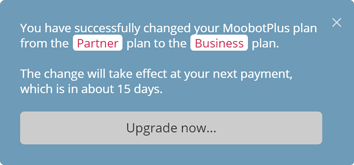
Immediately upgrading your current plan to your new plan
If you've already changed your MoobotPlus plan but you don't want to wait for the next billing date for the change to take effect, you can immediately change the plan if it is an upgrade from your current plan.
Your upgraded plan will only charge you for the remaining days until your next billing date, and it will refund you your current plan by deducting it from your payment.
Follow these steps to upgrade your current plan immediately:
- While on your dashboard, open up the
«More»menu from the main menu, then open the«MoobotPlus»menu from there.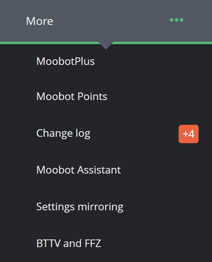
- You should see that you have a pending change.
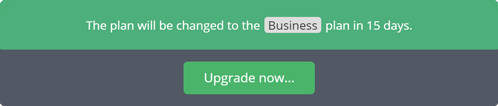
- Click the
«Upgrade now...»button. - Once the page redirects you to PayPal, follow the steps to complete the payment for the upgrade.
- Your upgraded plan should now be active!
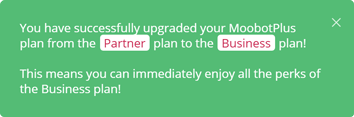
How to cancel your MoobotPlus plan
You can cancel your MoobotPlus plan from the MoobotPlus menu, or directly from your PayPal account.
Once you have cancelled a plan, you cannot subscribe to a plan until the current plan has expired.
Follow these steps to cancel your MoobotPlus plan:
- While on your dashboard, open up the
«More»menu from the main menu, then open the«MoobotPlus»menu from there.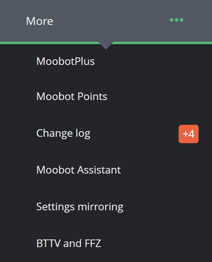
- Click the
«Cancel plan»button in the menu.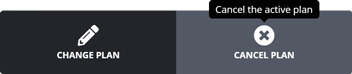
- Click the
«Cancel the plan»button in the confirmation dialog to confirm the cancellation of your plan.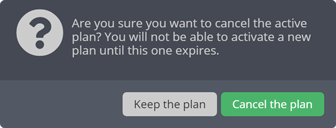
- You have now cancelled the plan, and it will not renew at your next billing date.
Printing invoices for your MoobotPlus payments
Printing the invoices for your MoobotPlus payments are done through your Moobot dashboard.
You will also get receipts automatically sent to your PayPal email for all your transactions, which you also can access in your PayPal account.
Follow these steps to print your invoices:
- While on your dashboard, open up the
«More»menu from the main menu, then open the«MoobotPlus»menu from there.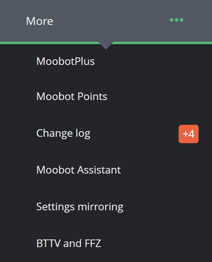
- Scroll down to the
«Activity»table at the bottom of the«MoobotPlus»menu, and click the«Print invoice»button for the payment. - Type in your billing address which will be displayed in the invoice.
- Click
«Print»in the dialog box. - You should now be navigated to the invoice, and it is ready to print.