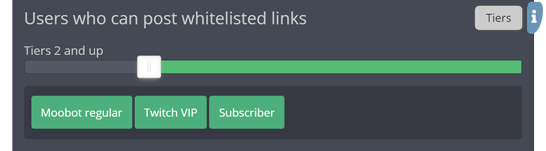Restricting what someone can post in Twitch chat
By pre-approving trusted content to bypass your auto moderation, you can automatically remove any possibly harmful content in your Twitch chat.
By adjusting who the whitelisting applies to, it can also act as an additional reward for your community members, increasing engagement and loyalty.
Pre-approving trusted links
Your whitelist of trusted links lets any pre-approved links bypass your link message filter.
Follow these steps to add a trusted link:
- Open up the
«Moderation»menu from the main menu, then open the«Whitelisted links»menu from there.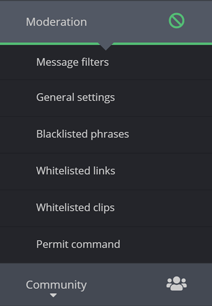
- Add your link at the bottom of the menu, in the
«Whitelisted link...»input.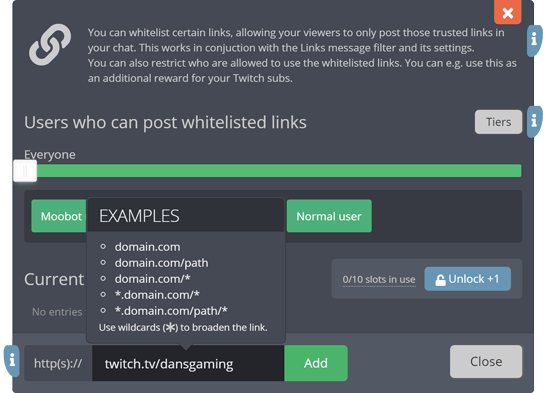
- Click the
«Add»button at the bottom of the menu to add your link.
Trusted link examples
Plain site
twitch.tv
This will approve the links «twitch.tv» and «www.twitch.tv» only.
All sub-domains
*.twitch.tv
Like the «Plain site» example, but with the use of the «*» wildcard, it will also approve links with any sub-domain like «app.twitch.tv», «clips.twitch.tv», «anything.twitch.tv», etc.
Specified path
twitch.tv/moobot
This will approve the links «twitch.tv/moobot» and «www.twitch.tv/moobot» only.
All paths
clips.twitch.tv/*
This will approve any links from the «clips.twitch.tv» domain, including any paths like «clips.twitch.tv/Kappa» and «clips.twitch.tv/Kappa/Keepo».
All paths after specified path
clips.twitch.tv/moobot/*
This will approve any links from the «clips.twitch.tv» domain with the path «clips.twitch.tv/moobot», including paths like «clips.twitch.tv/moobot/Kappa» and «clips.twitch.tv/moobot/Kappa/Keepo».
Entire domain
*.twitch.tv/*
By using the «*» wildcard for both the sub-domain and the path, Moobot will approve the entire «twitch.tv» domain, including all its variations.
Pre-approving clips from trusted Twitch channels
Your whitelist of clips from trusted Twitch channels lets clips created on your trusted channels bypass your link message filter.
Follow these steps to add a trusted channel:
- Open up the
«Moderation»menu from the main menu, then open the«Whitelisted clips»menu from there.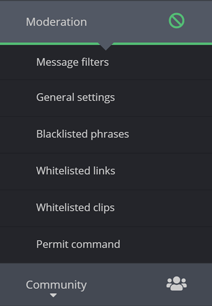
- Find the
«Add a channel...»input at the bottom of the menu, type in the channel name of the Twitch channel you want to whitelist, and then either select the channel or press the ENTER key.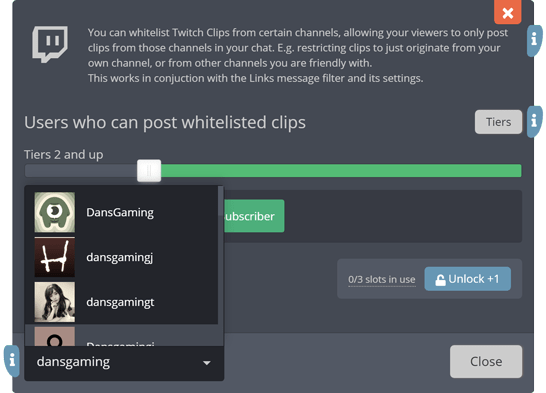
- The
«Current channels»list should now display the whitelisted Twitch channel.
Restricting who will be pre-approved
You can set the minimum Tier a user must have for the whitelists to apply to them.
By then adjusting your Tiers you can restrict your whitelists to specific user groups, like e.g. Twitch subs, Moobot regulars, Twitch VIPs, etc.
To set the minimum Tier, go to the whitelist menu, and then drag the slider at the top of the whitelist to the desirable Tier.