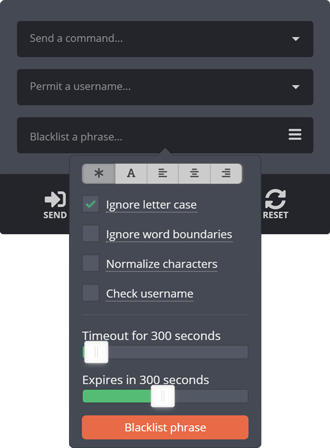Removing blocked words and behavior in Twitch chat
By blacklisting certain words and phrases, you can remove specific unwanted behavior from your Twitch chat.
Follow these steps to blacklist a phrase:
- Open up the
«Moderation»menu from the main menu, then open the«Blacklisted phrases»menu from there.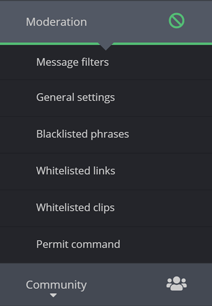
- Type the phrase you want to blacklist into the
«Phrase...»input at the bottom of the menu.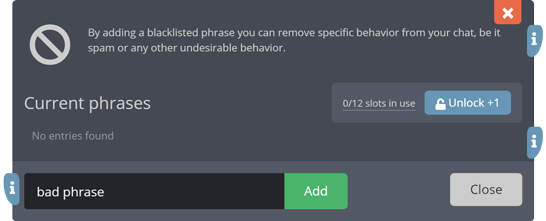
- Click the
«Add»button to the right of the input, or press the«ENTER»key on your keyboard. - Adjust the settings to fit your needs.
- Click the
«Add»button at the bottom of the menu.
Adjusting the settings of your blacklisted phrase
An important goal for your blacklisted phrase is to avoid false positives while remaining effective for its purpose.
The settings of the blacklisted phrase gives you several tools to achieve this goal:
Setting where the phrase appears in a Twitch chat message
You have several options to narrow down where the phrase should appear in a message:
Message has the phrase anywhere in the message
The phrase is somewhere inside the message, but does not necessarily have any word boundaries (e.g. spaces) surrounding it.
| Message | Removed (YES/NO) |
|---|---|
Sed do eiusmod tempor «bad phrase» incididunt |
YES |
Class aptent taciti«bad phrase»sociosqu |
YES |
Message is the phrase exactly
The message is the phrase exactly, with nothing else surrounding it.
| Message | Removed (YES/NO) |
|---|---|
Sed «bad phrase» incididunt |
NO |
«bad phrase» |
YES |
Message starts with the phrase
The message starts with the phrase, but may or may not also have something else added at the end.
| Message | Removed (YES/NO) |
|---|---|
«bad phrase» |
YES |
«bad phrase» incididunt |
YES |
Sed «bad phrase» incididunt |
NO |
Sed «bad phrase» |
NO |
Message has the phrase and is surrounded by word boundaries
The phrase is somewhere inside the message, but is also surrounded by word boundaries (spaces.)
| Message | Removed (YES/NO) |
|---|---|
Sed do eiusmod tempor «bad phrase» incididunt |
YES |
Class aptent taciti«bad phrase»sociosqu |
NO |
Message ends with the phrase
The message ends with the phrase, but may or may not also have something else added at the beginning of it.
| Message | Removed (YES/NO) |
|---|---|
«bad phrase» |
YES |
Sed «bad phrase» |
YES |
Sed «bad phrase» incididunt |
NO |
«bad phrase» incididunt |
NO |
Ignoring letter case in the phrase
By ignoring letter case in the phrase, it will apply to all lower- and upper-case variations of the phrase.
Ignoring word boundaries in the phrase
By ignoring word boundaries in the phrase, it will apply to all variations containing spaces inside the phrase itself.
Example: The phrase «example» will also apply for «exa mple», «e x a m p l e», «e xample», etc.
Normalizing message characters
By normalizing the characters of a message, Moobot will treat certain special characters like «ă» as a normal «a».
Checking the phrase against usernames
When activating the «Check username» checkbox, Moobot will also check the phrase against the username of the user, not just their Twitch chat message.
Setting the timeout duration of unwanted behavior
Once Moobot detects a blacklisted phrase in a user's chat message, it removes their message from chat, and then puts the user in a chat timeout where they cannot send any more messages to Twitch chat until their timeout has expired.
You can adjust the duration of this timeout in the «Timeout duration» input, which is unique to each blacklisted phrase, allowing you to adjust the severity of its punishment.

Announcing your blacklisted phrases in Twitch chat
In most cases, you want to keep the specifics of your blacklisted phrases unavailable to the public, but sometimes you may still want to remind everyone of your rules and the consequences for breaking them.
For such phrases you can set a custom announcement in the «Announcement» section of your blacklisted phrase's settings, for whenever Moobot detects the blacklisted phrase in a user's message.
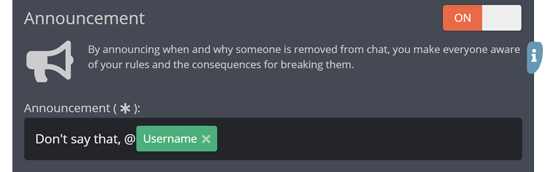
Setting who a blacklisted phrase applies to
You can whitelist certain user groups, allowing them to bypass the blacklisted phrase.
In your blacklisted phrase's settings menu, select the Tiers you want to whitelist by adjusting the «Whitelist» slider.
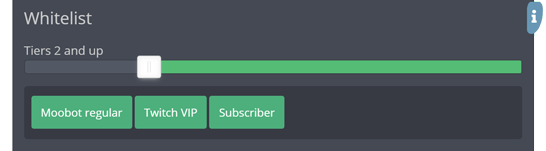
Auto-removing out-of-date blacklisted phrases
For certain temporary unwanted behavior, Moobot can remove the blacklisted phrase automatically for you once the blacklisting has peaked, and its relevancy in Twitch chat has decreased.
In its settings menu, set an expiration time for the phrase by dragging the «Expiration» slider to the desired time.
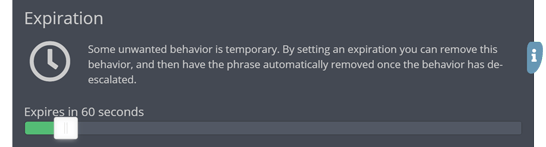
Quick-moderating using temporary blacklisted phrases
When adding a new blacklisted phrase, your Moobot will go back and look at the recent messages in your Twitch chat, and apply the new blacklisted phrase to those messages.
This means that you can moderate your chat by blacklisting parts of a specific message instead of individual users, which is valuable when chat is going fast and the same undesirable message (including variations of it) is being sent by several users.
By utilizing the «Blacklist a phrase...» input in the controls widget on your Moobot dashboard, you can quickly add a new blacklisted phrase (optimally a temporary one), clearing out any spam breaking out in Twitch chat.