Using Moobot Points to unlock slots permanently
You can use your Moobot Points to unlock additional slots permanently for your Moobot.
The permanent slots can supplement your slots from your MoobotPlus plan, which includes slots at a heavily discounted price.
How to get Moobot Points
You can only get Moobot Points by buying them on your dashboard, which directly helps support Moobot.
Your support lets Moobot:
- Continue to add additional features and improvements.
- Keep the core functionality free for all to use.
- Not display any ads to you or your community.
- Not sell any of your user data or your community's.
Follow these steps to get Moobot Points:
- While on your dashboard, open up the
«More»menu from the main menu, then open the«Moobot Points»menu from there.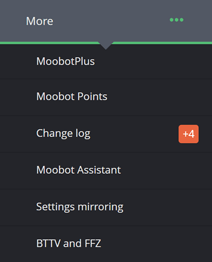
- Select the amount of Moobot Points you want to buy in the
«Select the amount of Moobot Points to buy...»drop-down. You can also directly enter the U.S. dollar amount you want to spend, if preferred.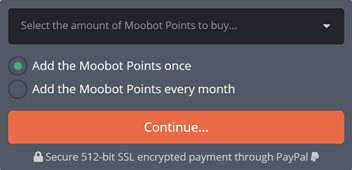
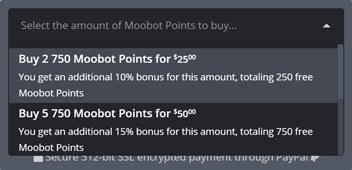
- Select how you want to add the Moobot Points, either as a one-time purchase, or as a recurring monthly purchase.
- Click the
«Continue...»button to navigate to the payment. - Once you've navigated to PayPal you can sign in with your PayPal account if you've already created one, or pay directly with a debit or credit card.
- Complete the payment and then navigate back to your dashboard.
- Your Moobot Points should arrive shortly (within 5 minutes.)
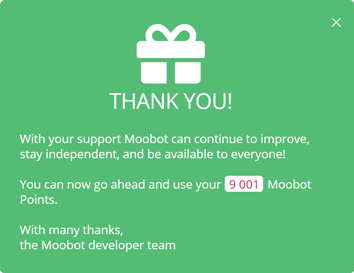
Using your Moobot Points
Follow these steps to use your Moobot Points to unlock additional slots permanently for your Moobot:
- While on your dashboard, open up the
«More»menu from the main menu, then open the«Moobot Points»menu from there.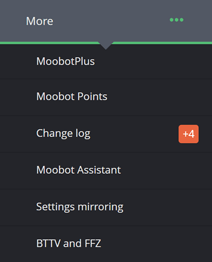
- Select the slot you want to unlock more of in the
«Select which slot to permanently unlock more of...»drop-down.
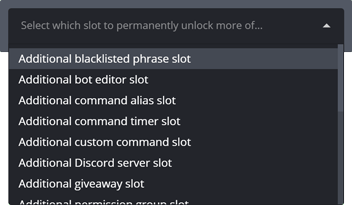
- Type the amount of slots you want to unlock in the
«Amount of slots to unlock»input in the dialog.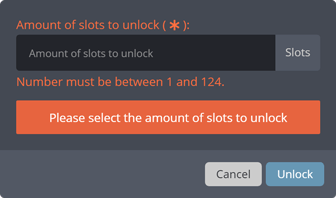
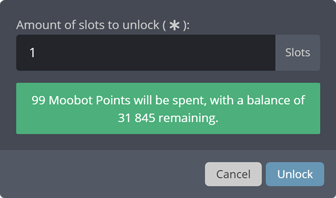
- Click the
«Unlock»button to confirm.
Printing invoices for your Moobot Points
Printing the invoices for your Moobot Points payments are done through your Moobot dashboard.
You will also get receipts automatically sent to your PayPal email for all your transactions, which you also can access in your PayPal account.
Follow these steps to print your invoices:
- While on your dashboard, open up the
«More»menu from the main menu, then open the«Moobot Points»menu from there.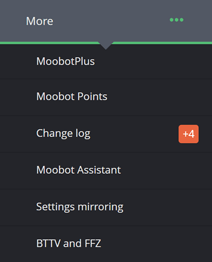
- Scroll down to the
«Activity»table at the bottom of the«Moobot Points»menu, and click the«Print invoice»button for the payment. - Type in your billing address which will be displayed in the invoice.
- Click
«Print»in the dialog box. - You should now be navigated to the invoice, and it is ready to print.