Reusing settings across different Twitch channels
You can use another Twitch channel's settings by mirroring it. This lets you adjust them in one place while using those same settings across many different channels.
Basically this means you don't have to go into several dashboards to adjust something - you'll just adjust it once at the dashboard which is being mirrored.
Moobot can individually mirror settings from a different channel:
- Custom commands, with their aliases and timers.
- Editors and their own permissions.
- Message filters with basic settings.
You can choose a different channel to mirror for each of the different settings.
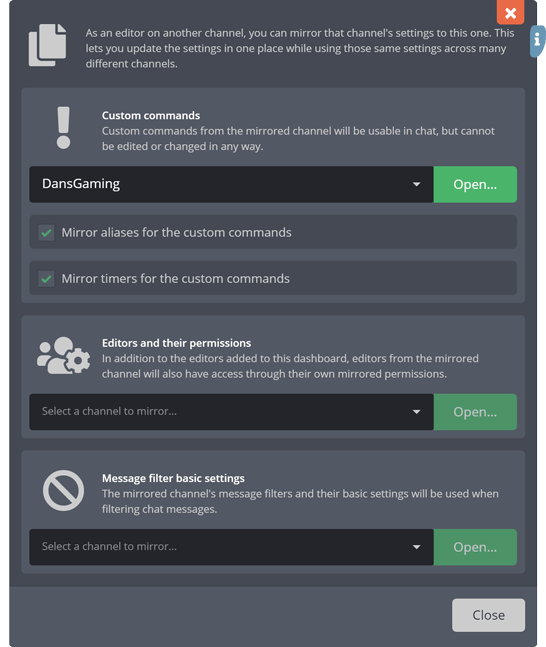
How to mirror a channel's settings
Follow these steps to mirror a channel's settings to the channel you're on:
- Open up the
«More»menu from the main menu, then open the«Settings Mirroring»menu from there.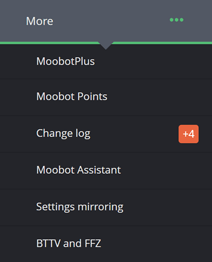
- Focus the
«Select a channel to mirror...»input for the type of settings you want to mirror, and then select in the drop-down the channel you want to mirror the settings from.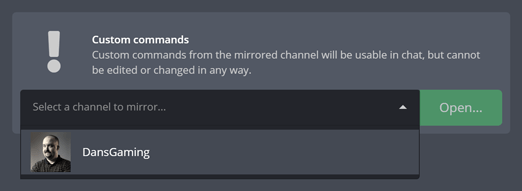
- (⁎) The mirroring should now be active.
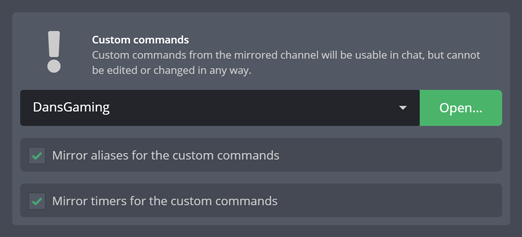
(⁎) If you get a permission error while trying to mirror a channel, it usually means you're an editor on that channel but you do not have the required permissions on that channel to mirror those settings.
How to stop mirroring settings from a different channel
Follow these steps to stop mirroring a different channel's settings:
- Open up the
«More»menu from the main menu, then open the«Settings Mirroring»menu from there.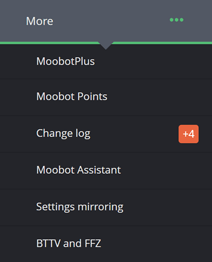
- Focus the drop-down input for the type of settings you want to stop mirroring of, and then hit the
«Backspace»button on your keyboard. - The input should now be blank, meaning the settings should now no longer be mirrored to the channel you're on.
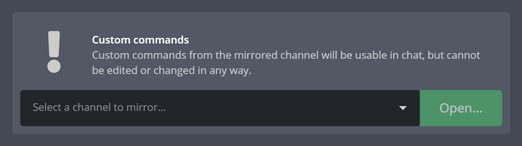
Required permissions for mirroring another channel
To mirror another channel, you must first be an editor on that channel, and you must also have these permissions on the channel you're mirroring:
| Settings | Permissions |
|---|---|
| Custom commands, with their aliases and timers | Permission to view the custom commands of the channel. |
| Editors and their own permissions | Permission to view the editors of the channel. |
| Message filters with basic settings | Permission to view the message filter settings of the channel. |