Automatically posting Twitch chat messages
Moobot can auto post a message to Twitch chat. You can use this to post some commonly used responses, for announcements, or to e.g. plug your social media.
Moobot auto posts a message through its Timers.
Each timer will continuously post at a set time period, rotating its list of responses.
A timer will only be active while your Twitch chat is active, and will skip to the next response if a response is unavailable at the time the timer posts.
Setting up auto posting chat messages
Just follow these steps to activate auto posting:
- Open up the
«Commands»menu from the main menu, then open the«Timers»menu from there.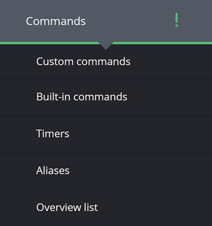
- Type the description of your timer in the
«Timer description»input at the bottom of the menu.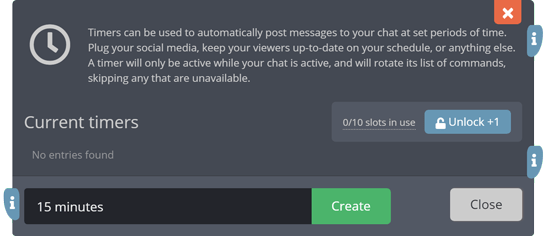
- Click the
«Create»button once you've chosen and typed in a description for your timer. - While in the edit-menu for your new timer, find the
«Add a command...»input at the bottom of the menu, and add all the chat commands you want the timer to post to chat.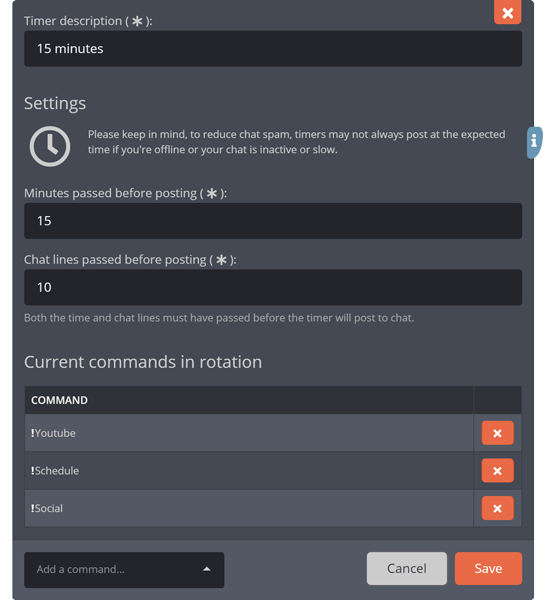
- Click the
«Save»button at the bottom of the menu.
Your timer should now automatically post your chosen chat commands to Twitch chat!
Setting how often messages are posted
- Open up the
«Commands»menu from the main menu, then open the«Timers»menu from there. - Find your timer in the
«Current timers»table and then click on the pencil-iconed button (labeled as«Edit») in your timer's table row. This will then take you to its edit-menu. - Find the
«Minutes passed before posting»input and change it to an appropriate amount.
- Find the
«Chat lines passed before posting»input and change it to an appropriate amount.
- Click the
«Save»button at the bottom of the menu.
Common problems
A timer isn't posting to Twitch chat at the expected time
Make sure you don't have multiple timers with just one chat command in its rotation. It's better to have one timer with multiple chat commands and a smaller amount of required minutes and chat lines.
A timer isn't posting to Twitch chat
A timer will only post automatically when a certain amount of minutes and chat lines have passed.
Keep in mind that if your Twitch chat is inactive for a lengthy period, the required minutes and chat lines will reset.
This means that the timer may not post at all if your Twitch chat is very slow throughout your stream.
I'm unable to test my timer
It's difficult to test your timer when you're offline because the time and chat lines must have passed before it posts.
If you really need to test the timer, do it while your stream is online, and the chat is more active. Or temporarily set the minutes and chat lines required to a small value.
Auto posting only when playing certain games
You can use the game-restriction setting of a custom chat command to only auto post responses which relate to the game you're playing.
Do this by adding custom chat commands with a game-restriction to your timer's list of chat commands.
The commands can all have their own game set for their game-restriction, as the timer will skip any which do not meet the condition.
Auto posting only when the stream is offline or chat in sub-only
As with auto posting only when playing certain games, you can use the same approach to have a timer only post when one or more conditions are true:
- When the Twitch stream is online.
- When the Twitch stream is offline.
- When Twitch chat is in sub-only mode.
- When Twitch chat is not in sub-only mode.
Do this by adding custom chat commands with a condition-restriction to your timer's list of chat commands.