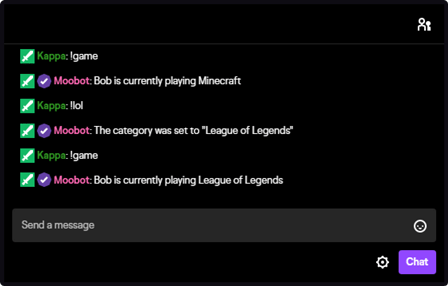Chat commands with multiple names in chat
Having multiple names for your chat commands is possible with aliases. This eliminates duplicate chat commands with duplicate responses.
By using aliases you can have a chat command named «!Social», which you can also use in Twitch chat with the aliases «!Twitter» and «!Instagram».
All with their responses editable from just one place.
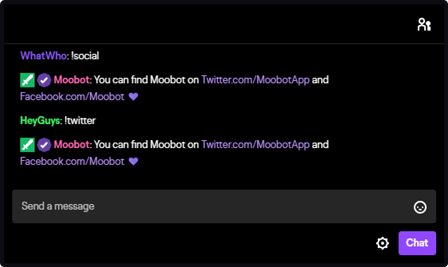
Adding a chat command alias
Just follow these steps to add a chat command alias to your Twitch chat:
- Open up the
«Commands»menu from the main menu, then open the«Aliases»menu from there.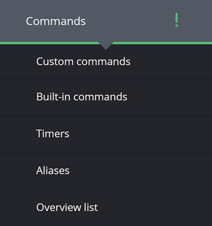
- Type the name of your alias in the
«Alias name»input at the bottom of the menu.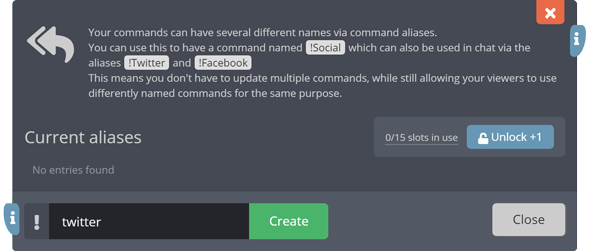
- Click the
«Create»button once you've chosen and typed in a name for your alias. - In the edit-menu for your new alias, find the
«Select the command type...»input, and select which type of the chat command you want. This can either be a custom or built-in chat command. - Select the chat command in the
«Select the command...»input.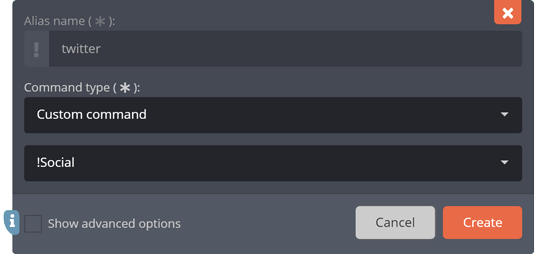
- Click the
«Create»button at the bottom of the menu.
Your alias should now be available in your Twitch chat!
Creating advanced chat command aliases
You can create more advanced chat command aliases by using an alias' advanced options.
Follow these steps to make the advanced options visible:
- Open up the
«Commands»menu from the main menu, then open the«Aliases»menu from there. - Find your alias in the table and then click on the pencil-iconed button (labeled as
«Edit») in your alias' table row. This will then take you to its edit-menu. - Activate the
«Show advanced options»checkbox at the bottom of the menu.
Using default arguments with your alias
If you activate the advanced options, the «Default arguments» input will be visible in the edit-menu of an alias.
By setting the default arguments for an alias you can use the alias like «!Alias», but Moobot will read it as «!Alias your default arguments...».
This means you can make shorthand commands by creating e.g. an alias «!lol», with the default arguments set as «League of Legends», and its chat command set as the built-in chat command «!Game».
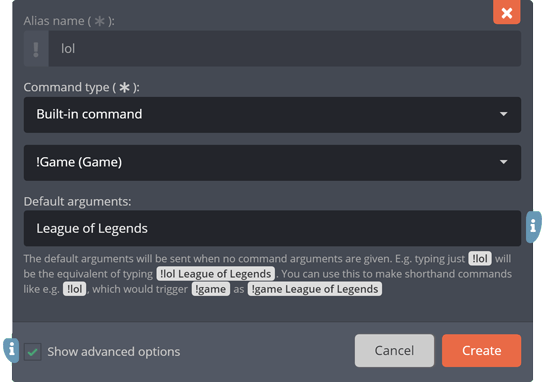
When you use this alias in Twitch chat with «!lol», Moobot will see it as «!Game League of Legends», where in this example it will set the game on Twitch as «League of Legends».