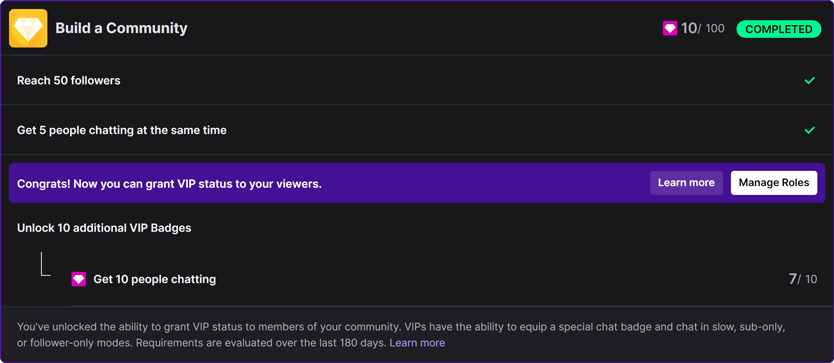Rewarding early Twitch stream viewers with VIP status
Moobot can reward your early Twitch stream viewers with the opportunity to become a VIP throughout your stream.
With this extra incentive, your viewers will be more motivated to swiftly join your stream, leading to a faster rise in the Twitch directory.
Moobot will randomly select one lucky viewer who actively participates in your chat during the initial minutes of your stream. Once chosen, Moobot will automatically bestow them with VIP status, complete with a special chat badge and status. This VIP recognition serves as an exclusive privilege throughout your stream.
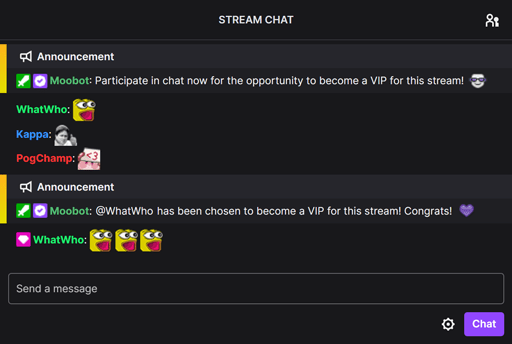
After your stream is over, Moobot ensures a seamless transition by automatically removing the VIP status granted to the previous viewer. This allows you to reward a new viewer with VIP status the next time you go live, ensuring that your viewers are always motivated to join your stream early.
Follow these steps to enable your Moobot to reward your early Twitch stream viewers with VIP status:
- Open up the
«Features»menu from the main menu, then open the«Special features»menu from there.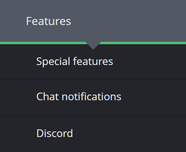
- While in the
«Special features»menu activate the toggle button for the«First Wave VIP»feature, to the right-hand side of the feature.

- Subscribe to the feature through the separate menu by clicking the
«Subscribe»button and then go through that process.
The First Wave VIP feature is now active and will start on your next live stream on Twitch!
Your Moobot will notify your viewers when it starts to gather participants, and they can then participate by chatting during the initial minutes of your stream.
Adjusting the settings
Follow these steps to adjust the settings for the First Wave VIP feature:
- Open up the
«Features»menu from the main menu, then open the«Special features»menu from there.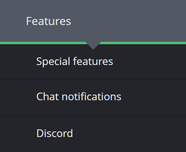
- While in the
«Special features»menu, find the«First Wave VIP»feature and use the«Settings»button at the right-hand side of the feature to open the settings menu.
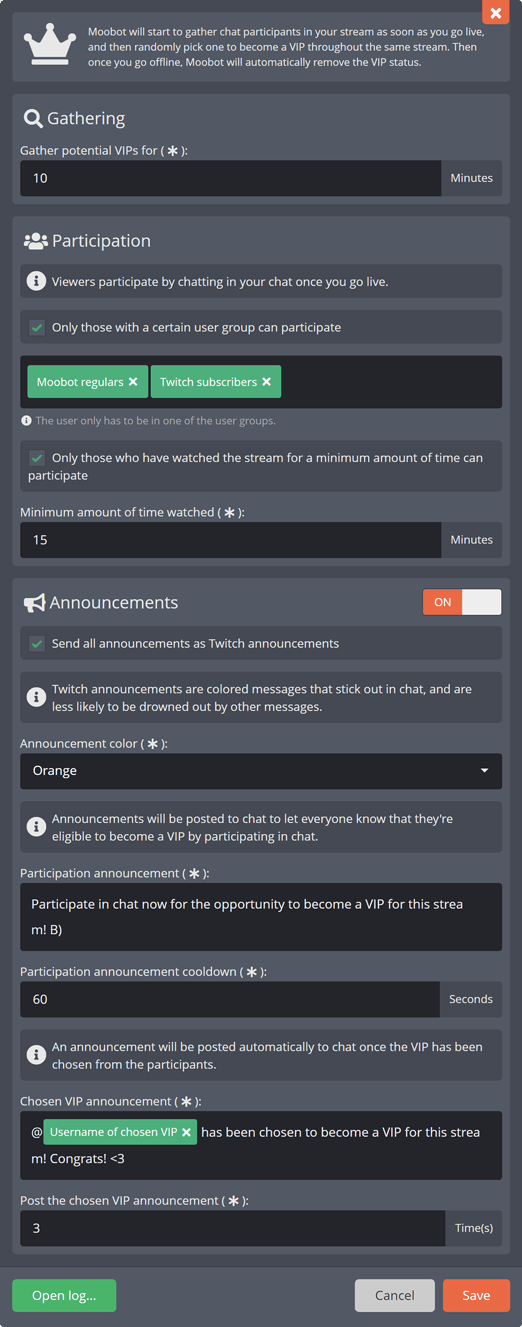
Restricting who can become a VIP
You can set who exactly can participate and get chosen by Moobot as a VIP by adjusting the «Participation» section of your settings.
Activate the «Only those with a certain user group can participate» checkbox to only allow viewers with a certain user group to participate, then select the user groups from the dropdown menu:
- Twitch subscribers
- Moobot regulars
And to restrict participation to only those who have watched your stream for a minimum amount of minutes, activate the «Only those who have watched for a minimum amount of time can participate» checkbox, then adjust the «Minimum amount of time watched» input to your desired amount of minutes.
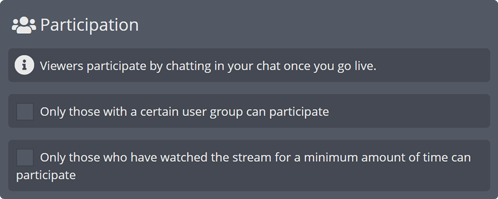
Announcing when and how to become a VIP
By properly announcing to your viewers that they can become a VIP by participating in your chat during the initial minutes of your stream, you can ensure that they are aware of the opportunity.
Your Moobot can automatically send out these announcements to your chat while it is gathering participants.
Simply activate announcements in the «Announcements» section of your settings.

The announcements also support Twitch's built-in announcements system, which means they will stick out in chat and be more visible to your viewers.
You can also adjust how often Moobot will make announcements to your viewers by adjusting the «Required time between announcements» and the «Required chat lines between announcements» inputs. Both the time and the amount of chat lines must have passed before Moobot will announce again.
And once Moobot has chosen a VIP from the participants, it will grant VIP status to the viewer, and then announce it in your chat.
To make this announcement even more visible to your viewers, you can have Moobot post the announcement multiple times by adjusting the «Number of times to post the announcement» input to the amount of times you want the announcement to be posted.
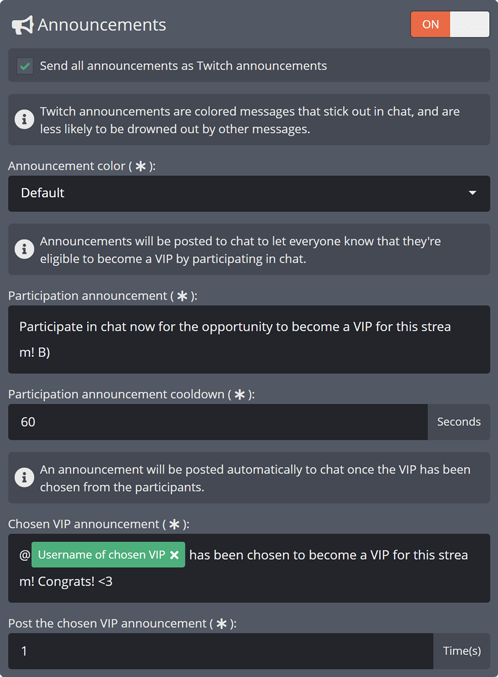
Viewing the history of past VIPs
Moobot keeps a history of your past 100 temporary VIPs for the past 6 months, and you can view this history in the log menu.
You can access this menu from the bottom of the «First Wave VIP» settings menu.

The log will show the current status of the user, whether they've been added or removed as a VIP, or if any errors occurred while trying to process them.
By using this log you have full transparency into how Moobot is adding and removing VIPs on your channel.
Moobot will also notify you in the event log widget for every action it takes, whether it's adding or removing a VIP or if any errors occur while processing them.
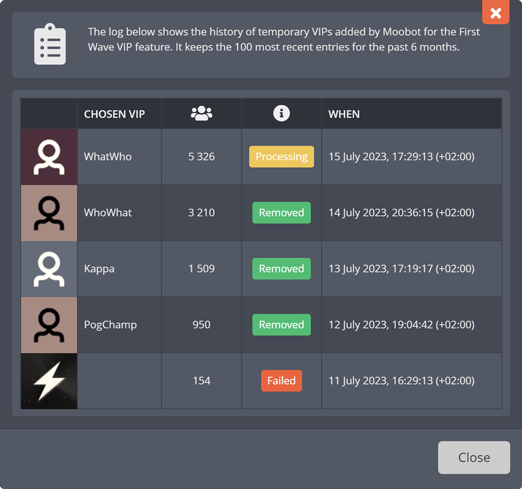
Common problems
Moobot can't grant VIP status to viewers
You must have completed Twitch's «Build a Community» achievement to be able to grant VIP status to your viewers.
To unlock the achievement, you must have at least 50 followers and 5 people chatting at the same time.
It may also take some days for Twitch to process and unlock the achievement after you've completed it.