Twitch engagement alerts in Twitch chat
Recognize new Twitch subs and follows, encouraging others to do the same. This encouragement leads to more Twitch subs, followers, and engagement for you.
Moobot can automatically give recognition for several desirable engagements on Twitch:
- New Twitch subs
- New Twitch follows
- Cheered Bits in Twitch chat
- Re-subs
- Gifted Twitch subs
- Raids from other Twitch streamers
- When someone chats for their first time
Moobot will give recognition for these engagements in a public alert posted in Twitch chat.
You can also see these engagements directly in your dashboard's notification log widget.
Moobot can also post alerts in chat for these events:
- When an ad is played on your stream
Setting up engagement alerts in Twitch chat
Just follow these steps to activate alerts in Twitch chat:
- Open up the
«Features»menu from the main menu, then open the«Chat notifications»menu from there.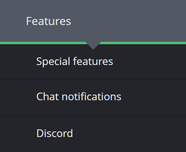
- While in the
«Chat notifications»menu activate the toggle button on the right side of the engagement you want to activate alerts for.

- You're all set! You can now adjust the settings to fit your needs.
- Once you've adjusted the settings, use the
«Test»button to test the chat alerts.
Adjusting your Twitch chat alert for increased engagement
You can further increase engagement by adjusting the messages used for your alerts.
By varying and customizing the messages with your own community in mind, the alerts become more interesting and noticeable to your viewers.
Adjust every message in the alert to differ from each other, and Moobot will rotate and shuffle the messages to reduce duplicates.
Rewarding special engagements
Some engagements are more special than others.
For certain engagement types, you can adjust the messages picked by the alert to be more exclusive than other messages.
For example, you can celebrate a 5 year re-sub, a Tier 3 sub, or give Twitch Prime instructions to other viewers whenever someone subs with Twitch Prime.

To set this up, click the «Add messages...» button at the bottom of the settings menu, and set the exclusivity. E.g. «5 months», «1000 bits», «20 viewers» etc., and Moobot will pick one of those messages for those engagements.
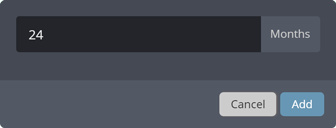
E.g. by adding messages for Twitch re-subs with «2 or more months», «12 or more months», and «13 or more months», Moobot will pick the message depending on the months subscribed.
In this example, Moobot posts an exclusive celebratory one-year message from the «12 or more months» messages, and in the next month when the sub is for 13 months, Moobot will pick from the «13 or more months» messages.
To add another message for 2 years, you'd add messages for «24 or more months» and «25 or more months».
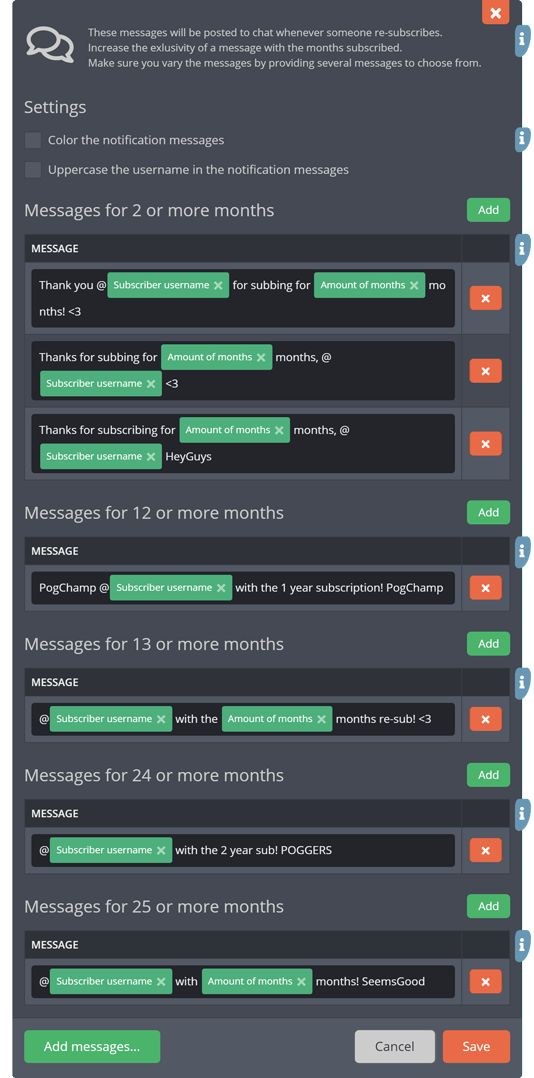
For special engagements like new Twitch subs, you can adjust the messages for all the sub types: «Tier 1 sub», «Tier 2 sub», «Tier 3 sub» and «Prime sub».
Using your own Twitch sub emotes in your Twitch chat alerts
You can make your alerts more interesting and relevant to your community by using your own Twitch emotes in your chat alert messages.
For Moobot to use your emotes, you or your viewers can gift a sub to Moobot, or if you're a Twitch Partner, you can get a free (lifetime!) sub for your Twitch chat bot by following this Twitch help article.
Adding your Twitch sub count and score to your Twitch chat alerts
Having a public sub goal can increase your sub engagement greatly, whether it is to hit a milestone, to unlock more emote slots, or something else.
Your alert messages can display your up-to-date Twitch sub count and score, making it much easier for you and your community to see your goals, without you having to update the current amounts manually.
Follow these steps to add your Twitch sub count and/or score to your Twitch chat alerts:
- In the relevant settings menu (for editing the alert messages), select and focus a message input, which will display a drop-down of tags you can insert into the message.
- Select the
«Insert Twitch total subscriber count», or/and«Insert Twitch total subscriber score»option. - The tag should now be in your message. Moobot will display your up-to-date Twitch sub count/score in the tag's place once it posts the alert to Twitch chat.
- (Optional) You may add to or subtract from the sub-count or/and -score, in case the value given to Moobot by Twitch is inaccurate. Adjust the values in the adjustment-inputs. (An inaccuracy may occur if Twitch gives someone/you a free sub to your channel.)
- Click the
«Save»button at the bottom of the menu. If required, follow the instructions to grant Moobot permission to your Twitch sub list.
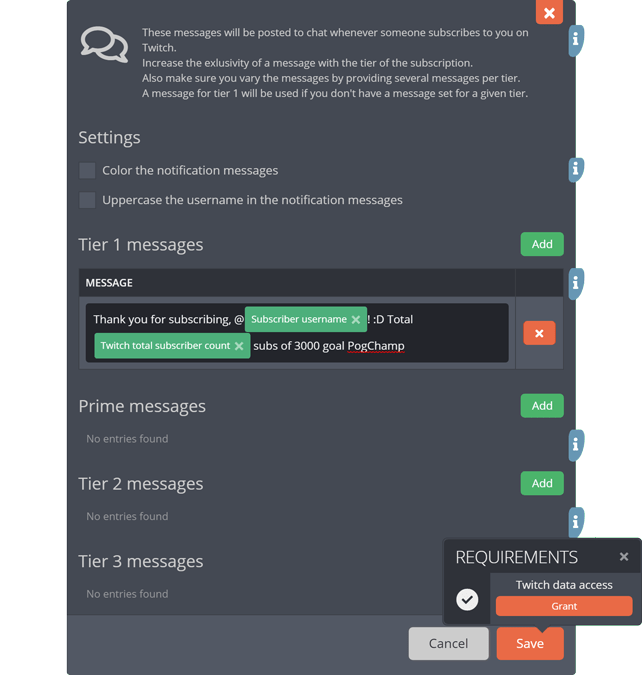
Reducing spam from alerts in Twitch chat
To reduce the perceived chat spam that may arise from alerts, follow these steps:
- Avoid the chat getting flooded with messages on bursts of engagements by adjusting the
«Minimum delay between each sent message»value to group several alerts into a single message. - Avoid repeating messages by adding variation to your messages.
- Avoid generic messages by adjusting the messages to fit your community instead.