Running ads on Twitch automatically
Never worry about when to run an ad again by having your Moobot automatically run them for you! This lets you completely avoid those crippling pre-rolls.
Once enabled, your Moobot will run ads on your Twitch stream at your given interval.
Moobot also helps you better time your ads to the most advantageous moment for you and your viewers, while also avoiding pre-rolls at all times.
You can adjust each ad-break to either be:
- 30 seconds
- 60 seconds
- 90 seconds
- 120 seconds
- 150 seconds
- or 180 seconds
Follow these steps to enable your Moobot to automatically run ads for you on Twitch:
- Open up the
«Features»menu from the main menu, then open the«Special features»menu from there.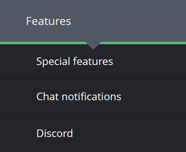
- While in the
«Special features»menu activate the toggle button for the«Automatic Twitch ads»feature, to the right-hand side of the feature.

- You may have to give your Moobot additional permissions to run ads on your channel. If so, just go through that process. Otherwise, you're all set! You can now adjust the settings to fit your needs.
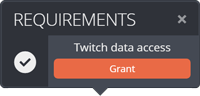
Adjusting how often Moobot automatically plays an ad
Follow these steps to adjust your settings:
- Open up the
«Features»menu from the main menu, then open the«Special features»menu from there.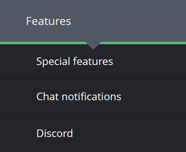
- While in the
«Special features»menu, find the«Automatic Twitch ads»feature and use the«Settings»button at the right-hand side of the feature to open the settings menu. - Select your preferred ad-duration and delay.
- Click the
«Save»button at the bottom of the menu.
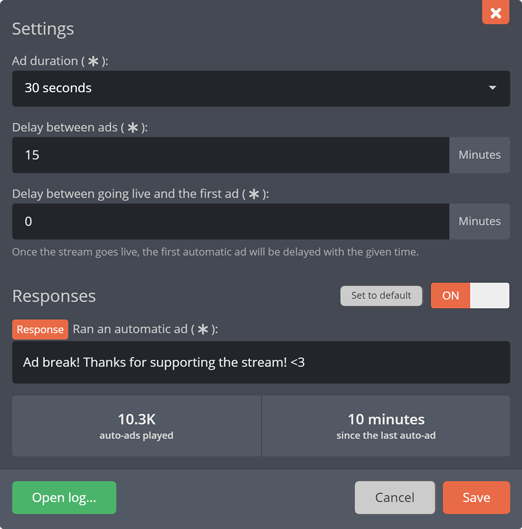
Timing your auto-ads better
It's crucial that your auto-ads do not run at important moments in your stream, which would make your viewers miss those moments.
Both the Twitch ads widget and the !Commercial built-in chat command can be used by you and your moderators/editors to manually run ads, which will re-schedule the next auto-ad.
From the Twitch ads widget you can also see when the next auto-ad is scheduled, and you have the option to manually delay it.
This allows you to better time your ads to the most advantageous moment for you and your viewers, while also avoiding pre-rolls at all times.
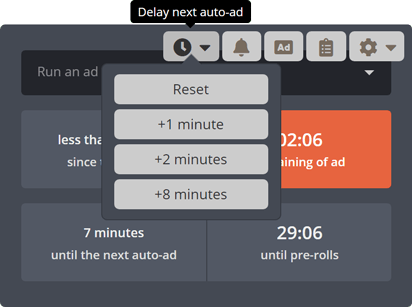
Moobot can also remind you with a notification when an auto-ad is about to play, which lets you decide if you want to delay it before it runs.
You can open the ad-notifications menu directly from the Twitch ads widget to set up the notifications.
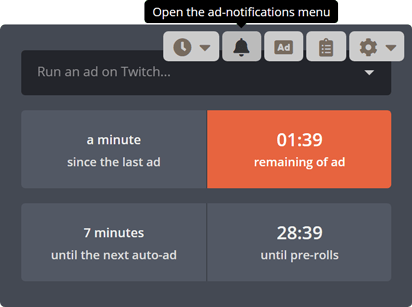
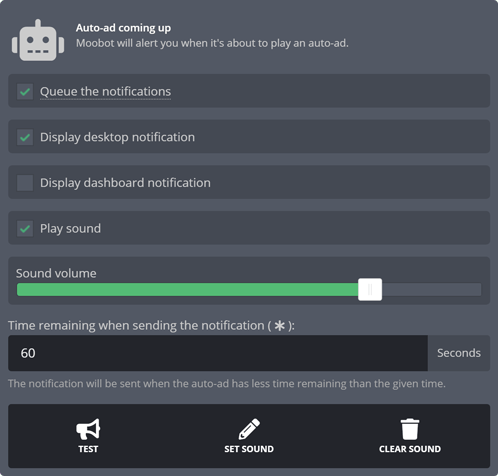
Viewing the history of past ads
Moobot keeps a history of your past 100 ads, and you can view this history in the ad-log menu.
You can access this menu from the Twitch ads widget or from the «Automatic Twitch ads» settings menu.
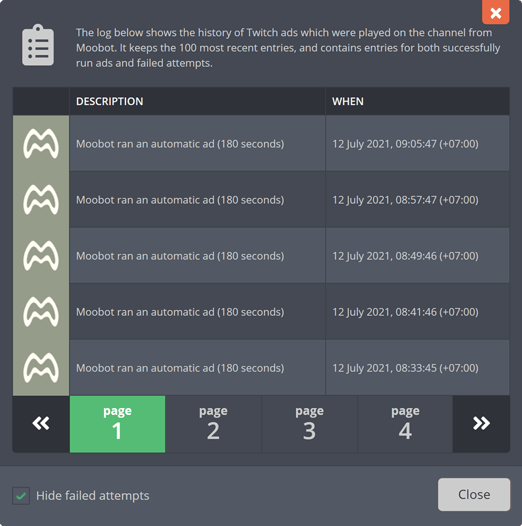
Common problems
Ads are not being played
Moobot cannot play ads for you in the following cases:
- You're not a Twitch Partner or Affiliate, or you cannot run ads on your Twitch channel.
- Your stream has dipped to 0 viewers, in which case Moobot might not be able to detect that your stream is online.
Some viewers are not seeing ads
If Moobot says the ad was successfully run, it was accepted by Twitch and run by them. Moobot runs all ads directly through Twitch.
Whether or not your viewers actually see the ad depends on a plethora of circumstances, making it impossible to tell the exact reason. E.g. a viewer may not get an ad as it's not available in their region, the viewer may not be the target demographic of the ad, etc.
You can see the history of past ads made through your Moobot, and it will tell you if an ad failed to run.