Recognizing new chatters in Twitch chat
Greet your new community members, encouraging them to stick around! Moobot can alert you privately or in Twitch chat when they chat for their first time.
Moobot will also keep track of your stream regulars and lurkers so you don't treat them as new community members, letting your lurkers lurk.
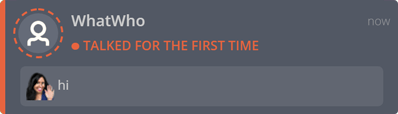
Recognizing new chatters
Follow these steps to activate the feature:
- Open up the
«Features»menu from the main menu, then open the«Special features»menu from there.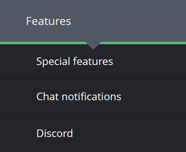
- While in the
«Special features»menu, find the«Recognize new chatters»feature and activate the toggle to the right-hand side of the feature to activate it.
- Subscribe to the feature through the separate menu by clicking the
«Subscribe»button and then go through that process.
- Open the
«Settings»menu from the right-hand side of the feature. - Go through the settings and adjust them to what fits your channel, then click the
«Save»button at the bottom of the«Settings»menu. - The feature should now be set up, and you can test it from the
«Special features»menu by clicking on the«Test»button on the right-hand side of the feature.
Twitch chat alerts for new chatters
Moobot can send a message to Twitch chat whenever it detects a new chatter.
Follow these steps to activate the chat messages:
- Open up the
«Features»menu from the main menu, then open the«Special features»menu from there.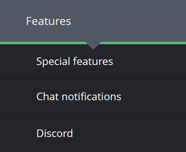
- While in the
«Special features»menu, find the«Recognize new chatters»feature and use the«Settings»button at the right-hand side of the feature to open its menu. - Find the
«Chat welcome messages»section, and then activate its toggle button to activate the chat messages. - Adjust the settings and messages to fit your needs.
- Click the
«Save»button at the bottom of the menu. - Use the
«Test»button on the right-hand side of the feature in the«Special features»menu to test the chat alerts.
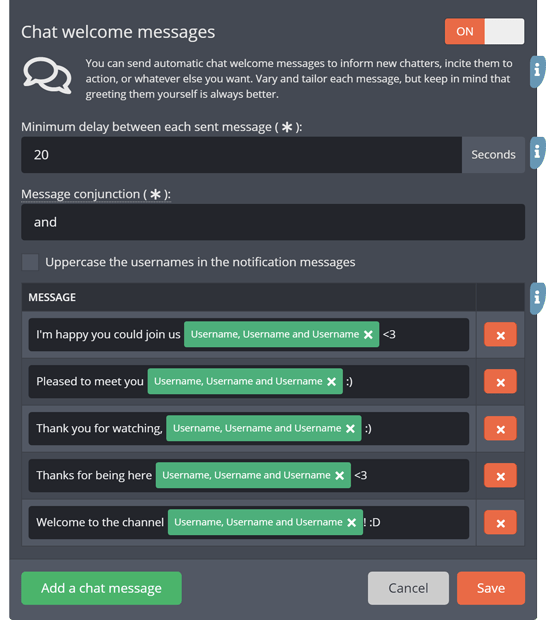
Private alerts for new chatters
Moobot will display any new chatters in your dashboard's notification log widget.
The widget will display the Twitch username, thumbnail and chat message of your new community member. Just make sure you have the «New chatters» option activated in the display menu for the widget.
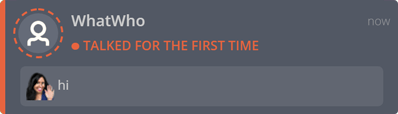
You can also activate sound, dashboard and/or desktop alerts for new chatters. This can be done directly from the «Settings» menu of the feature, or through the «Notifications» menu.
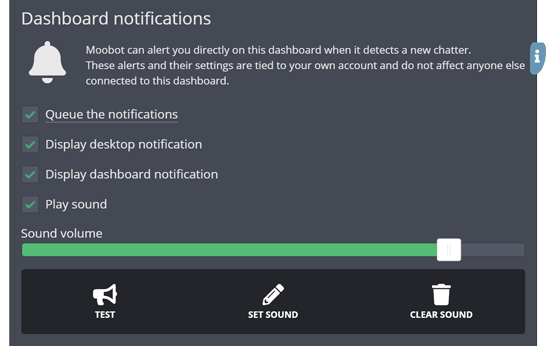
Identifying stream regulars
When you have just recently activated the feature, or when manually set, Moobot will pause its alerts while it gathers your stream regulars.
Moobot does this to not incorrectly treat your stream regulars as new community members.
Follow these steps to activate or deactivate identification of stream regulars:
- Open up the
«Features»menu from the main menu, then open the«Special features»menu from there.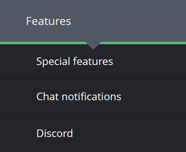
- While in the
«Special features»menu, find the«Recognize new chatters»feature and open up the«Settings»menu by clicking its button at the right-hand side of the feature. - Find the
«Chat regulars»section in the menu.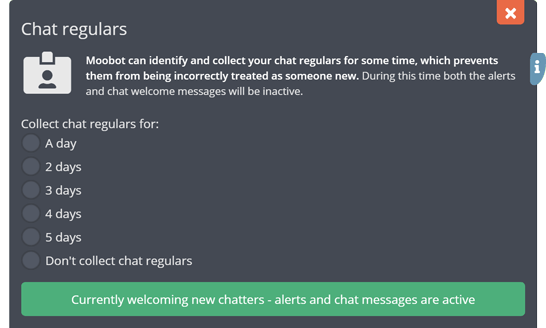
- Select how long you want Moobot to gather stream regulars for.
- Click the
«Save»button at the bottom of the menu.
Both the «Settings» menu and your dashboard's status widget will display how long Moobot will pause the alerts for.

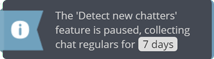
Excluding certain new chatters from alerts
You can set Moobot to exclude certain new chatters from its alerts and chat welcome messages.
By e.g. excluding someone who has followed you for more than a certain amount of time, you prevent them from being incorrectly treated as someone new.
Follow these steps to set how Moobot excludes certain new chatters:
- Open up the
«Features»menu from the main menu, then open the«Special features»menu from there.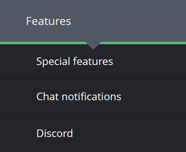
- While in the
«Special features»menu, find the«Recognize new chatters»feature and open up the«Settings»menu by clicking its button at the right-hand side of the feature. - Find the
«Exclusion»section in the menu.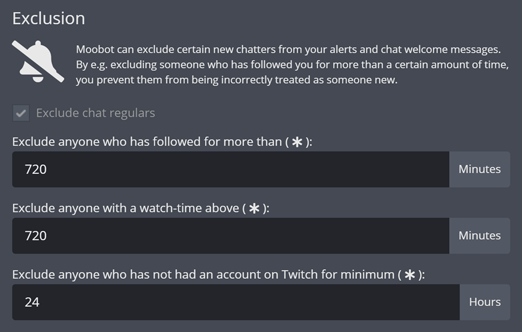
- Adjust the values to how you want Moobot to exclude new chatters from its alerts and chat welcome messages.
- Click the
«Save»button at the bottom of the menu.
Common problems
Viewers are not being identified as new chatters
Moobot will ignore new chatters in the following cases:
- The new chatter is excluded from your alerts and chat welcome messages. The notification log widget will show an information-entry if that is the case.
- Your Twitch chat is in follower-only mode, which means all your chatters will also be followers, meaning Moobot may exclude them from alerts and chat welcome messages.
- You have set your Moobot to (temporarily) gather stream regulars.