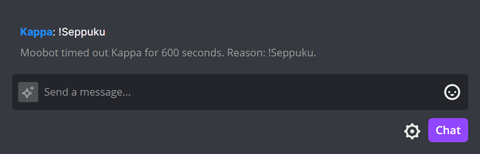Built-in chat commands for your Twitch chat bot
Built-in chat commands can help you boost viewer engagement and increase the productivity of your Twitch mods, all at the click of a button!
Each chat command comes with its own unique set of responses and settings, which you can fully adjust to fit the needs of you and your community on Twitch.
Unlike custom chat commands, built-in chat commands serve a unique purpose, with their specific use cases.
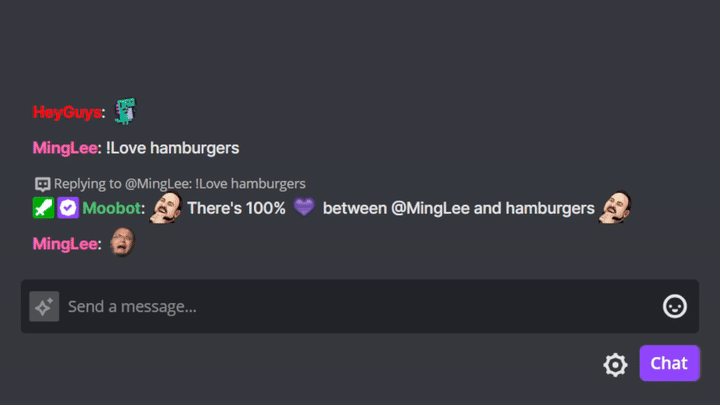
Setting up a built-in chat command
Just follow these steps to activate a built-in chat command:
- Open up the
«Commands»menu from the main menu, then open the«Built-in Commands»menu from there.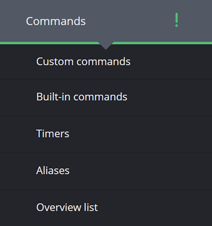
- While in the
«Built-in Commands»menu, activate the toggle button on the right side of the built-in chat command you want to activate.

- You may have to give Moobot additional permissions to activate the chat command. If so, just go through that process. Otherwise, you're all set! You can now adjust the settings of the chat command to fit your needs.
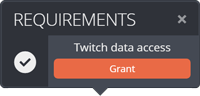
!Game chat command - Update the game on Twitch
With the «!Game» chat command, you and your Twitch mods can update your current Twitch game/category directly from Twitch chat.
Just set the game with «!Game name...», where the «name...» is the game's name on Twitch.
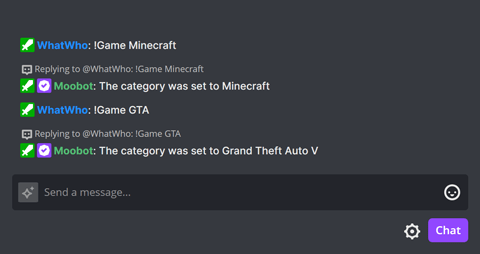
!Title chat command - Update the title on Twitch
With the «!Title» chat command, you and your Twitch mods can update your stream's title directly from Twitch chat.
You can set the title by using the chat command like «!Title New title...», where the «New title...» is the full title you want to set on Twitch.
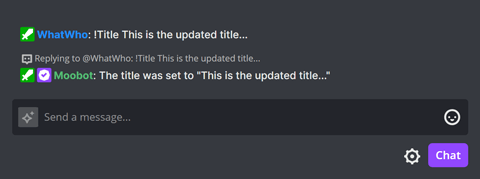
!Commercial chat command - Run an ad on your stream
With the «!Commercial» chat command, you and your Twitch mods can run ads on your stream directly from Twitch chat.
Use the «!Commercial» chat command to run an ad with the default ad duration, or provide an ad duration with «!Commercial duration», where the «duration» is «30», «60», «90», «120», «150», or «180» seconds.
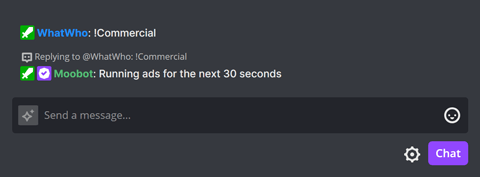
!Shoutout chat command - Shoutout a Twitch streamer
With the «!Shoutout» chat command, you can shoutout a Twitch streamer directly from Twitch chat.
You can use the chat command like «!Shoutout username», where the «username» is the Twitch username of the Twitch streamer you want to shout out.
The responses to the chat command will vary depending on whether the Twitch streamer is offline, online, or if they have a game set or not.
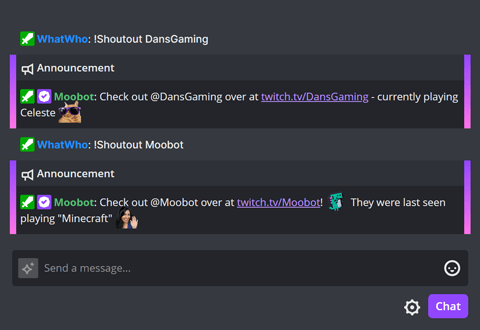
Moobot integrates with Twitch's shout-out functionality, displaying a dialog directly to your viewers, allowing them to follow the Twitch streamer without leaving your stream. Additionally, the streamer you shoutout will receive a notification directly on Twitch that you shouted them out.
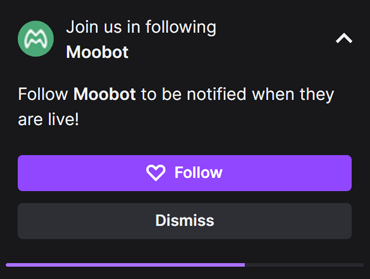
Shoutouts can also be sent as Twitch announcements, which are colored messages that stand out in chat. These messages are much less likely to be drowned out by other chat messages.
To further increase visibility, Moobot can send the shout-out multiple times to Twitch chat over 15 seconds.
Additionally, you can adjust who exactly can use the chat command from the «Permissions» section of the settings.
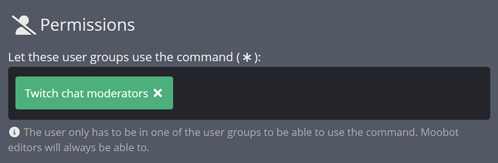
!WatchTime chat command - Viewer watch time
The «!WatchTime» chat command lets your viewers see how long they've been watching your stream on Twitch.
You can also allow your viewers to look up the watch time of other viewers by activating the «Allow looking up the watch time of another viewer» checkbox. Anyone will then be able to use the command like «!WatchTime username» in Twitch chat to look up the watch time of the username, where the «username» is the Twitch username you want to look up.
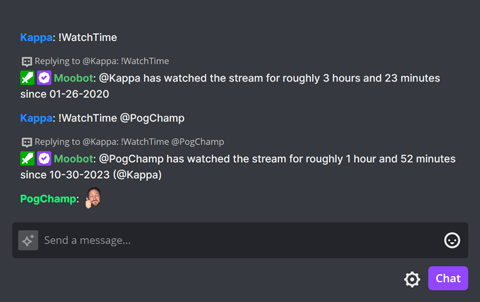
!LastSeen chat command - Last seen
The «!LastSeen» chat command lets your viewers and Twitch mods look up how long ago someone was last seen in your chat.
You can use the chat command in Twitch chat like «!LastSeen username», where the «username» is the Twitch username you want to look up.
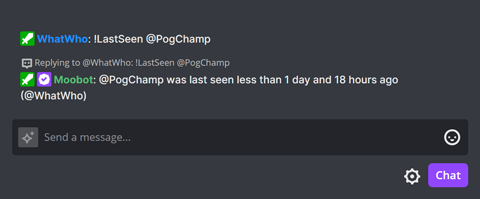
!Games chat command - Games played
The «!Games» chat command lets your viewers see which games (categories) you've streamed in your current or previous stream.
Use the chat command while the stream is online to see which games have been streamed in the current session.
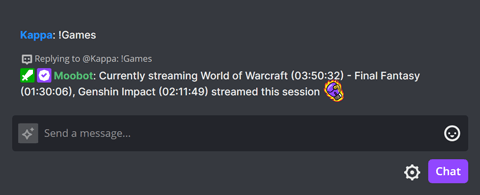
Or use the command when the stream is offline to see which games were streamed in the previous stream.
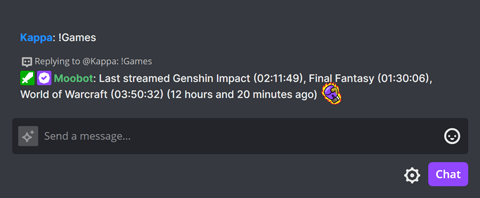
!AddCommand chat command - Add chat commands from Twitch chat
The «!AddCommand» chat command lets you and your Twitch mods create a new custom chat command directly from Twitch chat.
You can use the chat command like «!AddCommand !Command Text...», where the «!Command» is the name of the new chat command, and the «Text...» is the response of the command.
Moobot will create the chat command with a «Text set from chat» response tag, and activate the «Allow Twitch chat moderators to adjust certain settings of the command directly from chat» option.
This enables you and your Twitch mods to edit the command from Twitch chat by using the chat command like «!Command Text...», where the «Command» is the name of the command and the «Text...» is its new response text.
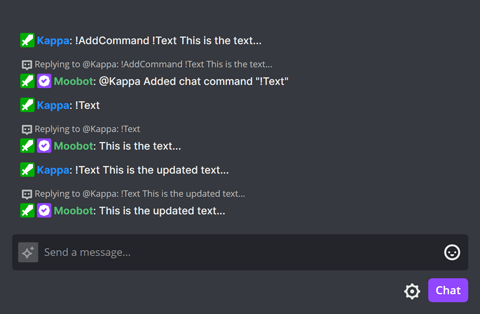
!EditCommand chat command - Edit commands from chat
The «!EditCommand» chat command lets you and your Twitch mods edit your custom chat commands directly from Twitch chat.
This chat command lets you edit any custom chat command, not just those with a «Text set from chat» response tag.
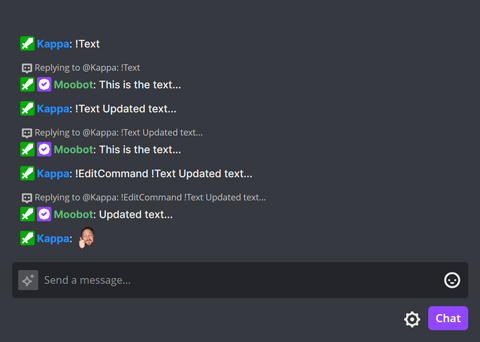
By default, a chat command with response tags cannot be edited with the «!EditCommand» chat command to prevent accidental removal of its response tags.
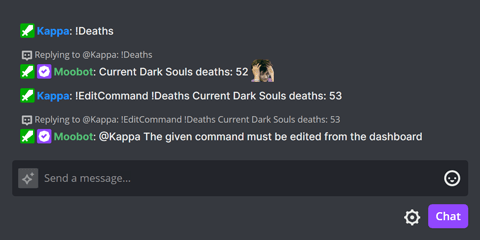
However, such commands can be edited by activating the «Can still be edited when the command contains a response tag» checkbox in the settings.
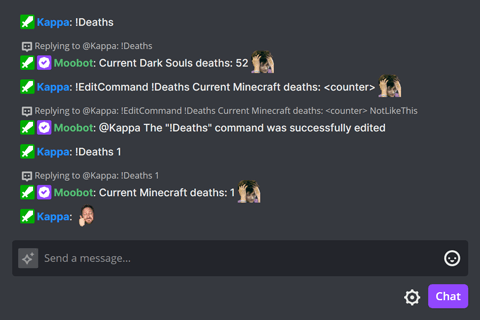
!Commands chat command - View the chat command list
The «!Commands» chat command will link your viewers to a public list of all your available chat commands. This is a valuable resource for your viewers to learn about all the commands they can use.
Moobot automatically excludes any disabled or unavailable chat commands from the list.
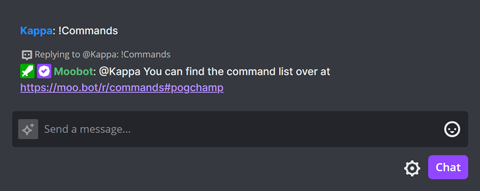
!Love chat command - Love meter mini-game
The «!Love» chat command is a fun Twitch chat mini-game that returns a match percentage between the user who uses the command and their target.
You can use the chat command like «!Love target», where the «target» is the target of the command. For example «!Love @Moobot», «!Love Twitch», or «!Love hamburgers».
Moobot can also automatically change the match percentage «yearly», «monthly», «weekly», «daily», or «never», allowing its response to vary over time, which keeps the command interesting.
Additionally, you can set the cooldown for the chat command and choose whether to only allow your viewers to use it while your Twitch stream is offline.
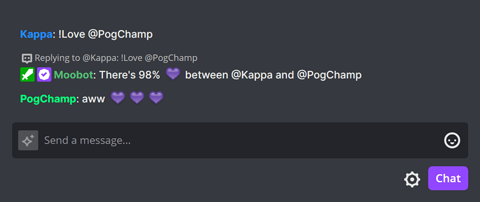
!8ball chat command - Magic 8-ball mini-game
The «!8ball» chat command is a Twitch chat mini-game that returns a response to a user's question.
You can use the chat command like «!8ball Is Moobot the best?», «!8ball Does Moobot love me?», or «!8ball Is Moobot human?» in chat.
Additionally, you can set the cooldown for the chat command and choose whether to only allow your viewers to use it while your Twitch stream is offline.
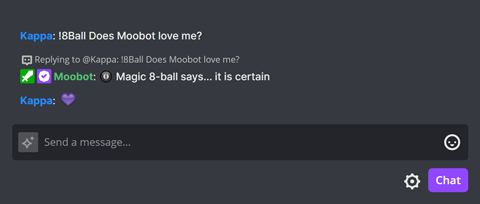
!Roulette chat command - Russian roulette mini-game
The «!Roulette» chat command is a Twitch chat mini-game that has a chance to time out the user who uses the command.
You can use the chat command like «!Roulette» in Twitch chat.
Additionally, you can set the timeout duration and cooldown for the chat command, and choose whether to only allow your viewers to use it while your Twitch stream is offline.
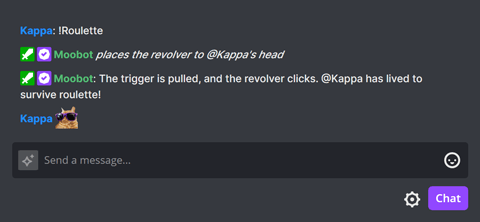
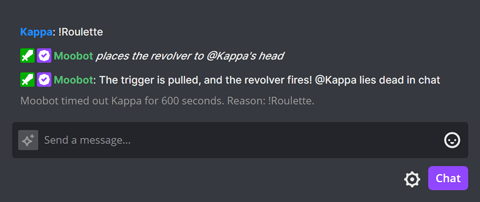
!Seppuku chat command - Twitch chat seppuku mini-game
The «!Seppuku» chat command is another Twitch chat mini-game, where it will time out anyone who uses the command in Twitch chat.